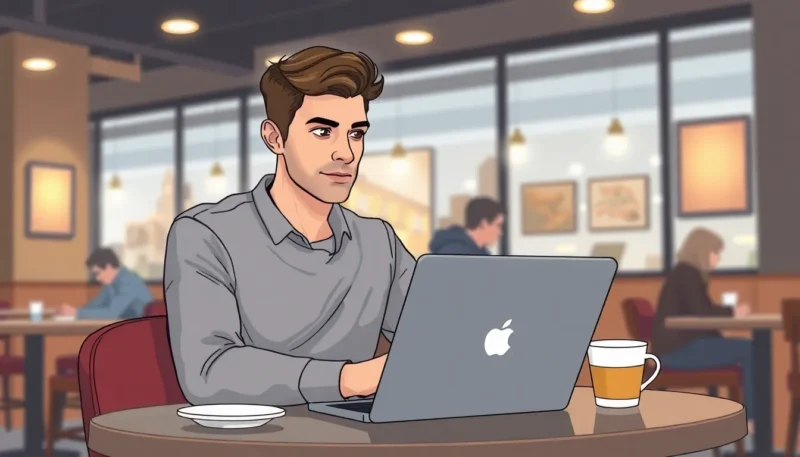In a world where staying connected is more important than ever, FaceTime on a computer opens up a whole new realm of possibilities. Imagine chatting with friends and family while comfortably seated in your PJs, sipping coffee, and not having to worry about your phone battery dying mid-conversation. It’s like having a virtual coffee date without the need to change out of your cozy attire!
How to Facetime on Computer
FaceTime on a computer allows users to connect with others through video calls using Mac devices. This feature enhances online interactions and provides a seamless communication experience.
What Is FaceTime?
FaceTime represents Apple’s proprietary video calling service. It enables users to engage in one-on-one or group video calls across Apple devices. Available on Macs, iPhones, and iPads, FaceTime works exclusively with Wi-Fi or cellular networks. The app integrates with Contacts, making it easy to initiate calls. Users can connect with anyone who has an Apple device, enhancing communication.
Benefits of Using FaceTime on Computer
Using FaceTime on a computer offers various benefits. Larger screens provide a clearer view of the participants, making conversations more engaging. This setup eliminates battery anxiety, allowing extended chats without interruptions. Enhanced audio quality permits better sound, ensuring users hear each other clearly. Users can multitask efficiently by accessing files or documents during calls. Lastly, the convenience of video calls creates a more personal touch than traditional voice calls.
Setting Up FaceTime on Your Computer

Setting up FaceTime on a computer enables more engaging conversations. This process involves checking system requirements and installing the app on a Mac.
System Requirements
FaceTime operates on specific system requirements. Users must run macOS Yosemite (10.10) or newer versions. A compatible Mac, such as MacBook Air, MacBook Pro, iMac, or Mac mini, supports the app. An Apple ID is necessary for login, ensuring seamless use across devices. A reliable internet connection is also vital for optimal video and audio quality.
Installing FaceTime on Mac
Installing FaceTime is straightforward. First, locate the FaceTime application in the Applications folder. If it isn’t installed, access the App Store and search for FaceTime. Click “Get” to download and install it. After installation, launch FaceTime and sign in using the Apple ID. Users can configure settings such as sound preferences and camera options for an optimal experience. Once everything is set, starting a call is as simple as entering a contact’s name or phone number.
How to Use FaceTime on Computer
FaceTime simplifies video calls on a computer through a user-friendly interface. Users benefit from clear visuals, making connections feel more genuine and intimate.
Making a FaceTime Call
To make a FaceTime call, open the FaceTime application. Enter a contact’s name, email address, or phone number in the search bar. After selecting the right contact, choose either video or audio call. The call connects instantly if the recipient is available. Notifications appear when the call is initiated, showing who is calling and options to decline or answer.
Receiving a FaceTime Call
Receiving a FaceTime call is straightforward. Notifications appear on the screen with the caller’s information and options to answer or ignore the call. Accepting the call grants access to a full-screen video or audio interface. Users can switch between front and rear cameras if desired. If a user can’t answer immediately, they can respond with a quick message or schedule a callback.
Troubleshooting FaceTime Issues
FaceTime users may encounter various issues while making video calls on their computer. Addressing these problems quickly ensures smoother communication.
Common Problems and Solutions
Connection problems often arise during calls. Users experiencing dropped connections can check their internet stability. Restarting the router or switching to a wired connection may help. Audio issues can also occur. Users should ensure the correct microphone and speakers are selected in their FaceTime settings. Updating the macOS can resolve many bugs that affect video quality. In instances where the application doesn’t open, reinstalling FaceTime typically resolves the issue. Restarting the Mac can refresh processes that impact performance.
Tips for Better Call Quality
Maintaining a strong internet connection is essential for high-quality calls. Opting for a wired connection enhances stability. Using headphones can reduce echo and improve audio clarity, creating a better experience. Clear lighting is crucial for visibility during video calls, so users should position themselves in well-lit spaces. Closing unnecessary applications boosts processing power dedicated to FaceTime, minimizing lag and interruptions. Users frequently report that updating their camera settings can improve visual quality significantly.
Conclusion
Using FaceTime on a computer transforms the way individuals connect with loved ones. The combination of larger screens and superior audio quality creates a more immersive experience. It’s not just about seeing each other; it’s about enjoying a relaxed conversation in a comfortable setting.
With simple setup instructions and troubleshooting tips, anyone can easily navigate FaceTime on their Mac. This platform not only fosters meaningful interactions but also enhances the overall communication experience. Embracing technology like FaceTime can bridge distances and keep relationships strong, making it a valuable tool in today’s digital world.