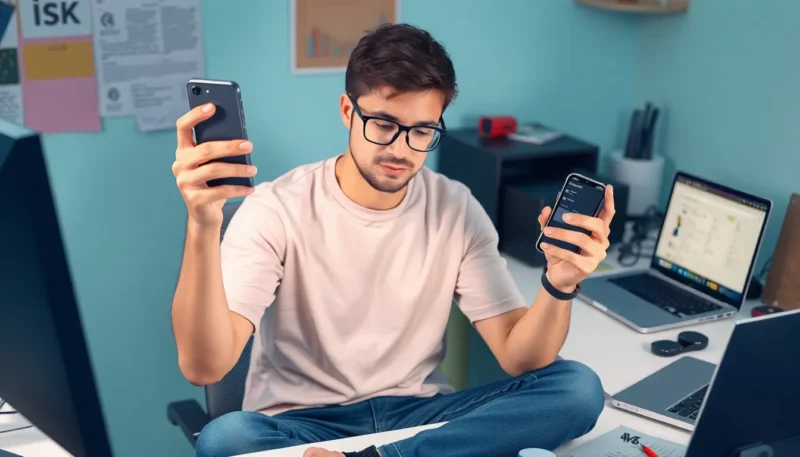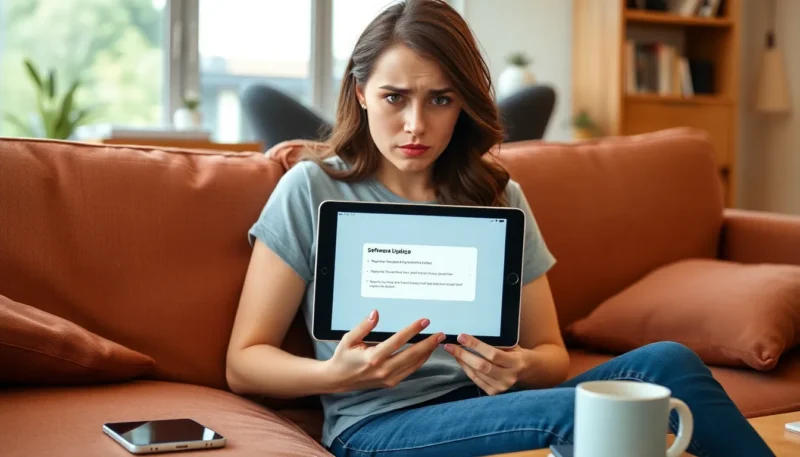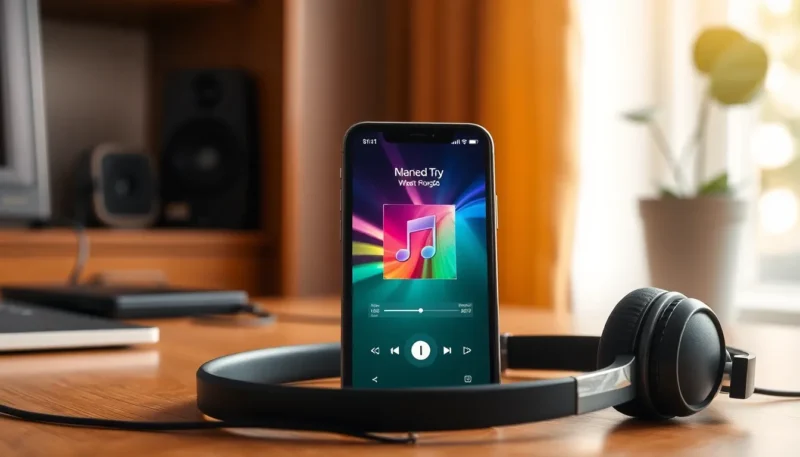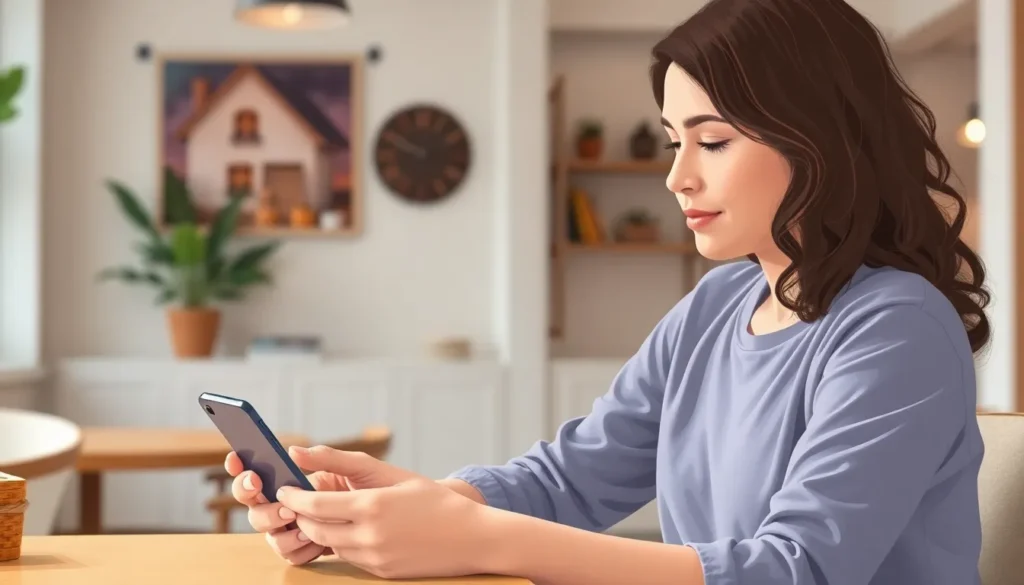
In a world where multitasking reigns supreme, Android users often find themselves juggling a plethora of open apps. But let’s face it, having a dozen apps running in the background is like trying to run a marathon with a backpack full of bricks. It slows down performance and drains battery life faster than a toddler on a sugar rush.
Close Apps on Android
Closing apps on Android significantly benefits users by enhancing device performance and preserving battery life.
Impact On Device Performance
Multiple open apps can consume system resources. When numerous applications run simultaneously, it can lead to slower response times and lagging interfaces. Devices may struggle to allocate memory, resulting in reduced efficiency and potential crashes. Managing app usage helps maintain optimal performance by freeing up RAM and processing power. Users who regularly close unnecessary apps often notice smoother multitasking experiences. Keeping background processes in check directly supports overall device functionality.
Battery Life Considerations
Battery life diminishes when several apps remain open. Active applications draw power, leading to quicker battery depletion. Those utilizing resource-intensive apps may face even greater battery drains, impacting usability throughout the day. Closing apps not in use can extend battery longevity, reducing the frequency of charging. Users can maximize their device capabilities by being mindful of app management. Effective battery management largely hinges on app closure habits, promoting a seamless user experience.
Methods To Close Apps On Android
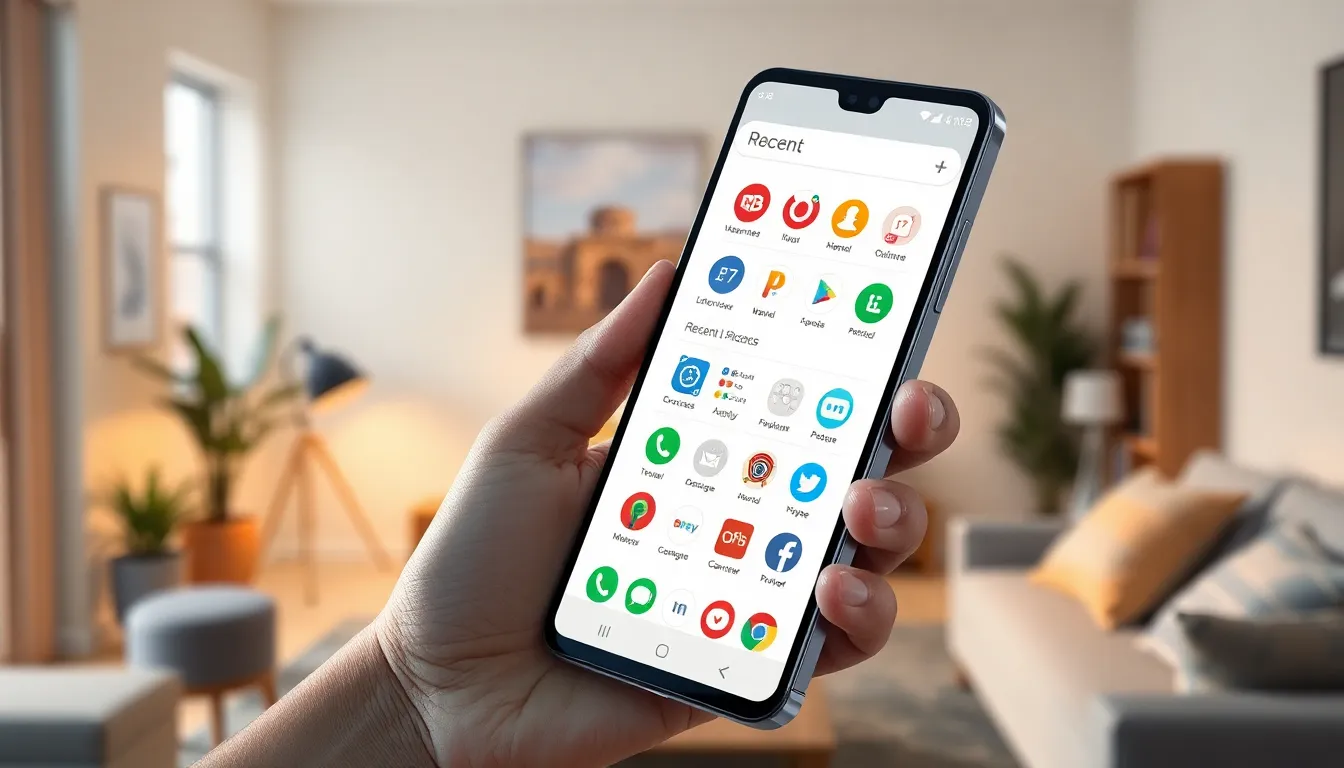
Closing apps effectively on Android is essential for maintaining device performance and battery life. Several methods exist for managing applications.
Using The Recent Apps Menu
Accessing the Recent Apps Menu provides a quick way to close open applications. Users can open this menu by tapping the square or multitasking icon on the screen. Swiping left or right removes the desired app from the list. Alternatively, a user can tap the “Close All” option to remove all visible apps at once. This method allows for rapid app management and ensures resources aren’t wasted on apps that remain idle.
Force Stopping Apps Through Settings
Force stopping an app through Settings enables users to shut down misbehaving apps that don’t respond normally. Users must navigate to the Settings menu, select “Apps,” and find the specific app they wish to halt. Tapping on the app will reveal additional options, where “Force Stop” can be selected to terminate the app completely. This process removes the app from memory, ensuring it no longer consumes system resources. Regularly force stopping unused apps can significantly enhance device performance and battery efficiency.
Best Practices For Managing Apps
Effective app management plays a crucial role in optimizing Android device performance and battery life. Adopting best practices ensures smoother multitasking experiences.
Keeping Your Device Organized
Organizing apps makes navigation easier. Utilize folders to group similar apps together. For instance, place social media apps in one folder and productivity tools in another. This method enhances accessibility and reduces time spent searching for apps. Regularly removing unused applications from the home screen simplifies device management. Also, rearranging app positions based on frequency of use can streamline daily tasks.
Regular Maintenance Tips
Regular maintenance of apps boosts device efficiency. Scheduled app updates improve security and functionality. Users can enable automatic updates to stay current without manual intervention. Cleaning cached data aids in freeing up storage space and enhancing speed. Closing background apps routinely helps prevent system slowdowns. Setting a weekly reminder to review active applications fosters good habits and ensures optimal device performance.
Conclusion
Managing app usage on Android devices is essential for maintaining optimal performance and extending battery life. By regularly closing unnecessary apps and utilizing effective methods like the Recent Apps Menu, users can significantly enhance their multitasking experience.
Incorporating best practices such as organizing apps and routinely cleaning cached data further contributes to a smoother user experience. With a little effort and awareness, anyone can ensure their Android device runs efficiently and remains responsive throughout the day. Embracing these habits not only boosts performance but also prolongs the overall lifespan of the device.