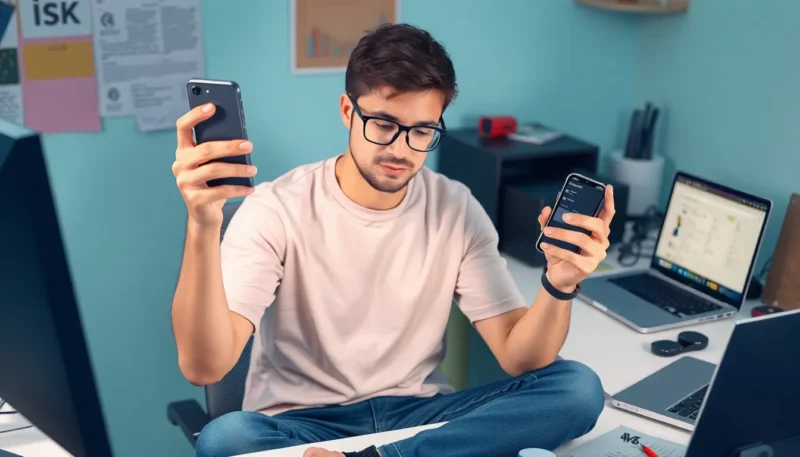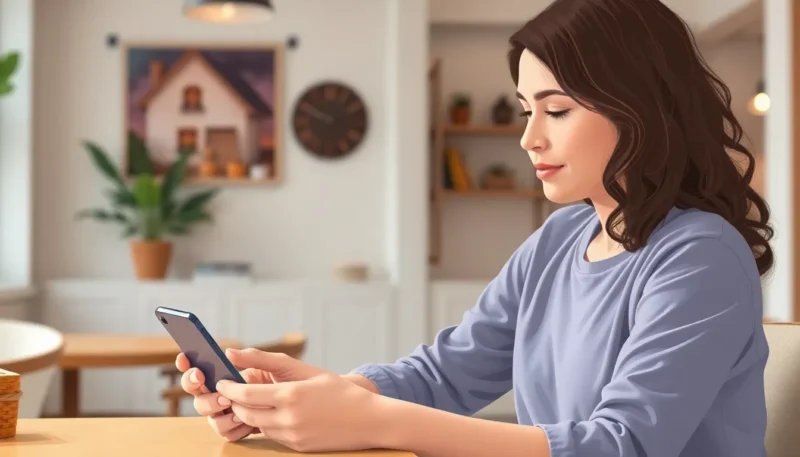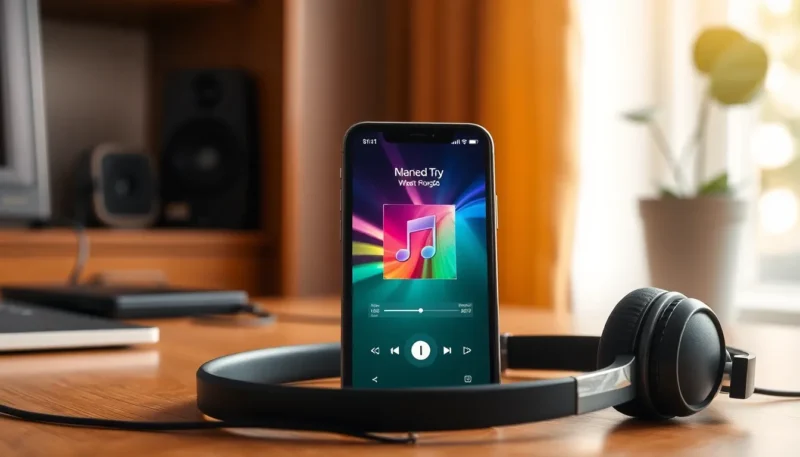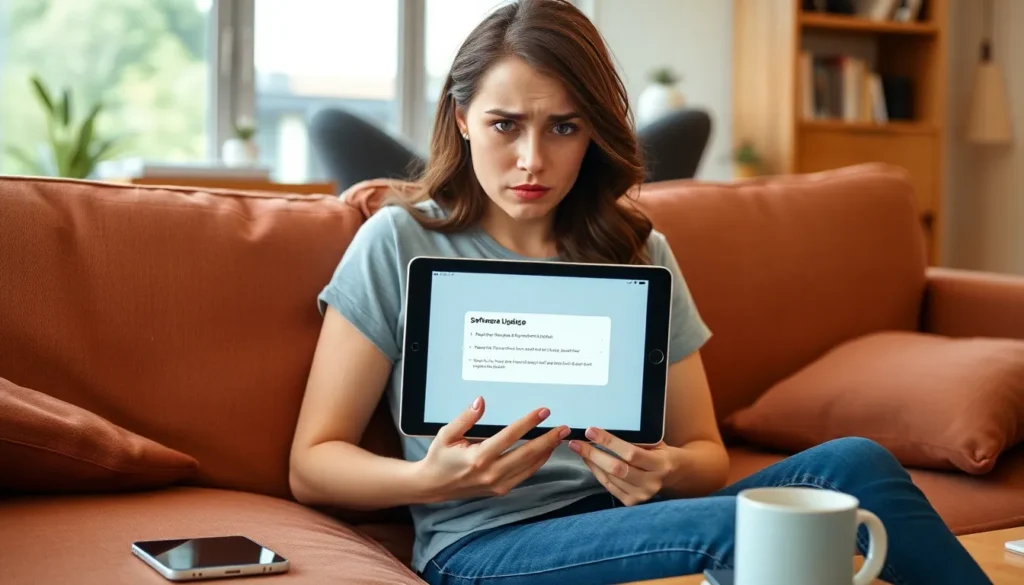
Is your iPad playing hard to get with that shiny new iOS 17? You’re not alone in this digital drama. Many users find themselves staring at the update button like it’s a magic portal that just won’t open. Whether it’s a stubborn device or a sneaky software glitch, the frustration can feel all too real.
Why Won’t my Ipad Update to iOS 17
Several factors contribute to the inability to update an iPad to iOS 17. Examining these areas often helps users identify the problem quickly.
Device Compatibility
Not every iPad supports iOS 17. Users must verify whether their devices meet Apple’s compatibility requirements. For instance, models like iPad Pro (all generations), iPad Air (3rd generation and later), and iPad (5th generation and later) work with iOS 17. If an iPad model falls outside these compatibility boundaries, it won’t receive the update.
Storage Space Requirements
Adequate storage space is crucial for installing updates. Devices typically require several gigabytes of free space to accommodate the new software. Users should check their iPads for sufficient available storage. When space is limited, it often leads to update failures. Deleting unnecessary apps, photos, or files can help users reclaim storage for the update.
Software Update Settings
Updating settings might prevent iOS updates from being received. Users need to ensure that automatic updates are enabled in the settings menu. Additionally, checking the network connection plays a significant role. A stable Wi-Fi connection is essential for downloading updates without interruption. If settings are incorrect, users face obstacles while attempting to upgrade to iOS 17.
Troubleshooting Steps
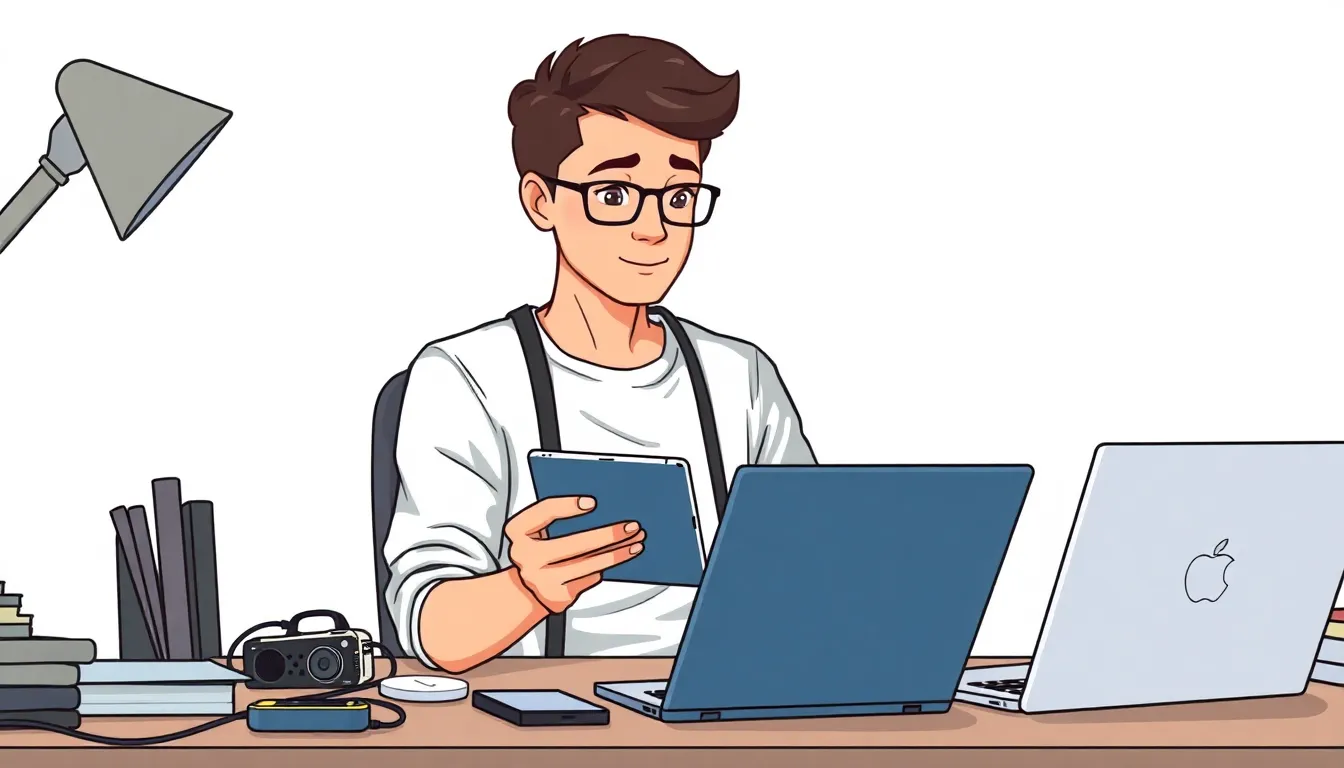
Troubleshooting can resolve the issues preventing an iPad from updating to iOS 17. Follow these steps for a smoother update process.
Restart Your iPad
Restarting the iPad often corrects minor software glitches. Press and hold the power button until the slider appears, then slide it to power off. After the device shuts down, wait about 10 seconds before powering it on again by pressing the power button. This simple action can refresh the operating system, potentially allowing the update to initiate properly.
Check for Available Storage
Checking available storage is crucial for a successful update. Navigate to Settings, then tap General, and select iPad Storage to review current usage. If storage is low, consider deleting unused apps or large files. Aim for at least 5GB of available space to ensure the update can download and install without issues.
Update Manually via iTunes
Updating manually via iTunes can bypass some common update barriers. Connect the iPad to a computer using a USB cable, and launch iTunes. Select the device icon, then click Summary and check for updates. Initiate the update process directly through iTunes. This method may help if the device faces difficulties updating wirelessly.
Additional Considerations
Troubleshooting an iPad update can involve several factors beyond those initially considered. Addressing network connection and Apple server status often proves essential for a successful iOS 17 installation.
Network Connection Issues
Network stability plays a crucial role in the update process. A weak Wi-Fi signal may disrupt the download, causing the update to stall unexpectedly. Users should ensure they connect to a reliable network with adequate speed. Restarting the router can often resolve minor connectivity issues. Additionally, checking mobile data settings may be necessary for those trying to update without Wi-Fi.
Apple Server Status
Apple’s servers may experience high traffic during major updates, affecting download availability. If many users attempt to update simultaneously, slowdowns or interruptions can occur. Checking Apple’s System Status page provides insights into any ongoing server issues. Consequently, trying again at a different time may lead to a smoother update process if problems are detected.
User Experiences
Many users encounter various experiences when attempting to update to iOS 17. These experiences can range from successful upgrades to persistent frustrations.
Success Stories
Several iPad users successfully updated to iOS 17 after following precise troubleshooting steps. They reported clearing up storage space, which made the update process more straightforward. Connecting to a reliable Wi-Fi network also played a crucial role in these successes. Users appreciated restarting their devices and attempting the update again later. Many shared that patience during periods of high server traffic allowed for smoother installations. Moreover, those who used iTunes for manual updates often found a quicker path to success. With these strategies, numerous users experienced a seamless transition to the latest operating system.
Common Frustrations
Common frustrations arise when users struggle to update their devices to iOS 17. Many find that inadequate storage space remains a significant hurdle, especially with the 5GB requirement. Occasionally, the update button remains unresponsive, leaving users feeling stuck. Network issues also contribute to this discontent since weak signals can disrupt downloads. Furthermore, users report irritations stemming from Apple’s server status during peak times, which can lead to lengthy waiting periods. Ultimately, troubleshooting can feel overwhelming, as numerous factors intertwine, impacting the update experience comprehensively.
Conclusion
Navigating the challenges of updating to iOS 17 can be frustrating for iPad users. With a few troubleshooting steps and some patience, many can overcome these obstacles. Ensuring device compatibility and sufficient storage is crucial. Additionally, a stable network connection plays a vital role in the update process.
For those still facing difficulties, exploring alternative methods like updating through iTunes can provide a solution. By staying informed and proactive, users can successfully transition to iOS 17 and enjoy the latest features and enhancements.